How do I download a report in the web portal?
To download a report in the BACtrack View portal, please follow the instructions below.
- On the dashboard, click the Download Report button on the right side of the page.
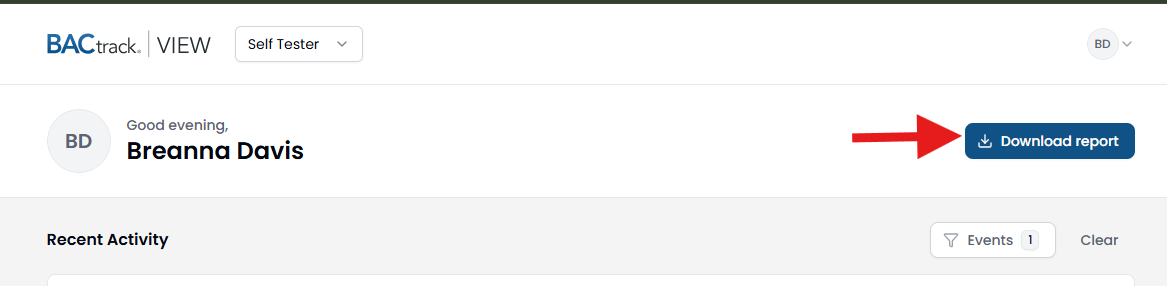
- A pop-up window will appear with the available report options:
- Include All Activities: Generates a report containing all test results recorded since the tester’s account was created.
- Filtered by Date Range: Allows you to generate a report for any specific date range within the account’s history as shown in the example below.
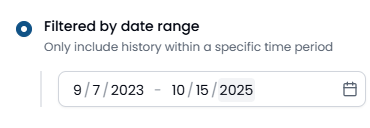
- Additional Options:
- Include images: Adds the tester’s photo for each completed test to the report.
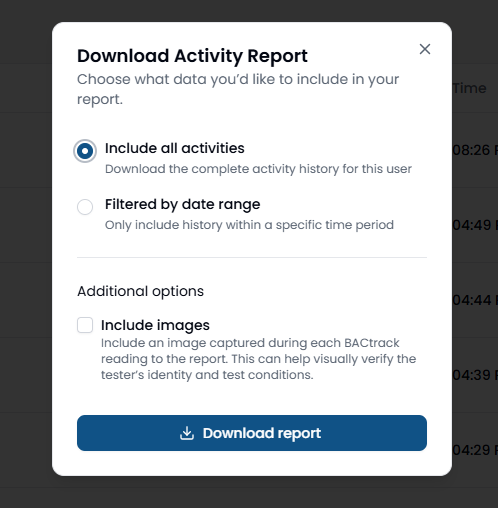
- Once downloaded, you will see the following pop up message:
* A copy of the report will be emailed to you directly and/or you can download it from the portal as well as shown in the next step.
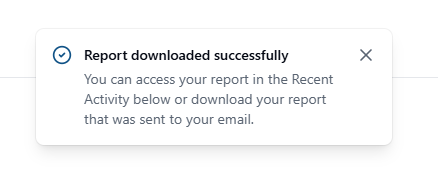
- To download the report in the web portal, click the Download PDF option of the most recent request. If you do not see your most recent report request listed, please refresh the page and it should appear.

